Automate Diagram and Documentation Generation
Our app handles the work, so you don’t have to refresh or maintain your AWS infrastructure diagram
Overview
Automation profiles allow you to schedule the autogeneration of your diagrams and documentation for your AWS environments. By setting up an automation profile, our app takes care of refreshing and maintaining your AWS infrastructure diagrams, so you don’t have to spend time on manual updates. You can also configure specific visualization settings using custom view, which is applied automatically during diagram generation.
Steps to Create an Automation Profile
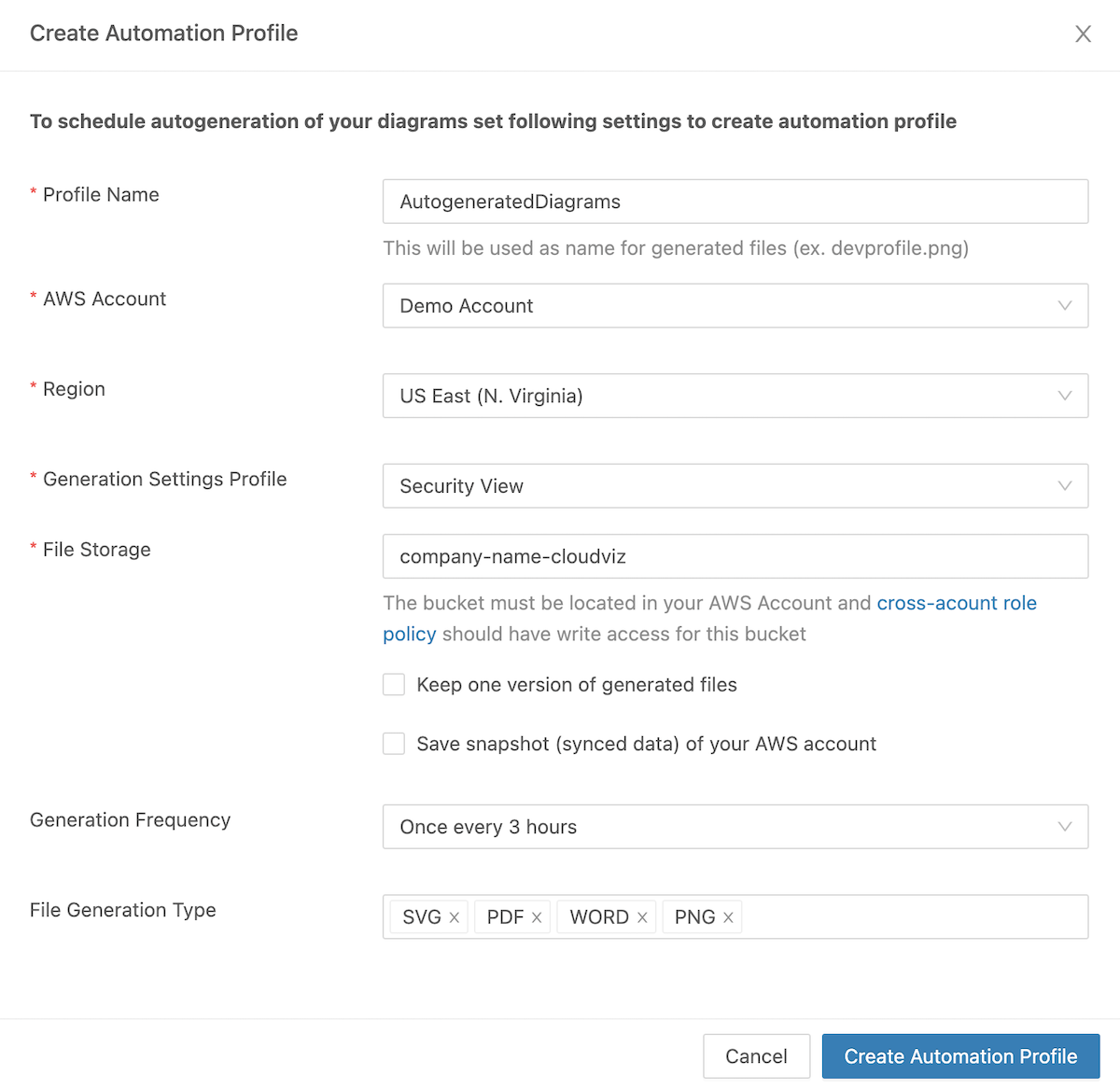
- In our app, navigate to the Settings > Automation Profiles section and press the Create Automation Profile button
- Fill in the automation profile settings:
- Profile Name: Give your automation profile a descriptive name
- AWS Account: Select the AWS account you want to generate diagrams and documentation for
- Region: Choose the region you want to include in the diagrams and documentation
- View: Choose the view you want to apply during diagram generation
- File Storage: Specify the S3 bucket where the autogenerated files will be stored
- Generation Frequency: Select how often you want the diagrams and documentation to be autogenerated
- File Generation Type: Choose the file format for the autogenerated files (PNG, SVG, PDF, WORD, JSON)
- Press the Create Automation Profile button to save your settings
Storage of Autogenerated Files
Generated files are stored in an S3 bucket within your AWS account designated for diagram and documentation generation. We recommend creating a dedicated S3 bucket for this purpose. To grant our tool access to the bucket, update your existing cross-account role with the following suggested policy template:
{
"Version": "2012-10-17",
"Statement": [
{
"Effect": "Allow",
"Action": ["s3:PutObject", "s3:GetObject", "s3:DeleteObject", "s3:GetBucketLocation"],
"Resource": "arn:aws:s3:::companyname-cloudviz/*"
}
]
}Security & Data Storage
Our app does not store autogenerated files on our servers. All files (diagrams and documentation) are generated in memory and stored exclusively in your specified S3 bucket. This approach ensures that you have complete control over where your generated data is stored and who can access it.
By storing files in your S3 bucket, you can leverage:
- Configuring SNS to send notifications when new diagrams or documentation are generated
- Granting read access to team members
- Embedding the generated diagrams into Confluence, your wiki, or various dashboards.
This way, you and your team always have an up-to-date view of your AWS environment.
File Formats For Generated Output
You can autogenerate your diagrams in multiple formats, including PNG, SVG, PDF, WORD, and JSON. Additionally, you have the option to store a snapshot of your current AWS environment in JSON format.
Generation Frequency Options
The frequency at which files are autogenerated can be customized to suit your workflow. You can choose an interval ranging from once every 3 hours to once every month.
Automation Profiles vs Automated Monitoring
While both functionalities are designed to automate diagram generation, there are key differences between automation profiles and automated monitoring:
- Automation profiles generate actual files (like PNG, SVG, PDF, WORD etc.) and store these in your S3 bucket and allow you to customize the generation frequency. Generated files are not stored on our servers.
- Automated monitoring generates a new version of your diagram whenever changes are detected in your AWS environment and stores this in the version history of the diagram. Version history is accessible within the app and is not stored in your S3 bucket.