Team Management and Collaboration
Manage your team members, assign roles and permissions, and collaborate effectively
User Roles and Permissions
Cloudviz.io supports three distinct user roles, each with its own set of permissions and responsibilities. These roles include:
- Owner
- Administrator
- User
Owner
The Owner role grants full access to all aspects of a team (subscription), including billing and subscription-related settings. When you subscribe to a specific price plan, you are assigned the Owner role with the following permissions:
- Subscription Management: Manage subscription settings.
- Team Management:
- Create new users and administrators
- Change user roles
- Remove team members (this action only removes access to the team)
- AWS Account Management: Create, update, delete, share, and sync AWS accounts.
- Automation Profile Management: Create, update, and delete automation profiles.
- API Key Management: Create, update, and delete API keys.
- SSO Configuration: Enable or disable SAML SSO configuration.
- Automated Monitoring: Enable or disable automated monitoring for diagrams.
- Views: Create, update, and delete custom team views.
- Version History: View, compare, add name, restore, and delete diagram versions.
- Diagram Management: Generate, create, update, delete, and share private diagrams.
- Documentation: Generate documentation.
Administrator
The Administrator role provides a robust set of permissions to manage team operations without full access to billing and subscription settings. Administrators can:
- AWS Account Management: Create, update, delete, share, and sync AWS accounts.
- Automation Profile Management: Create, update, and delete automation profiles.
- API Key Management: Create, update, and delete API keys.
- Automated Monitoring: Enable or disable automated monitoring for diagrams.
- Views: Create, update, and delete custom team views.
- Version History: View, compare, add name, restore, and delete diagram versions.
- Diagram Management: Generate, create, update, delete, and share private diagrams.
- Documentation: Generate documentation.
User
The User role offers limited permissions focused on collaboration and effective use of shared resources. Users can:
- AWS Data Sync: Sync shared AWS accounts.
- View Automation Profiles: Read automation profiles.
- Views: Create, update, and delete custom team views.
- Version History: View, compare, add name, restore, and delete diagram versions.
- Diagram Management: Generate, create, update, delete, and share private diagrams.
- Documentation: Generate documentation.
Team Management
Add New Team Member
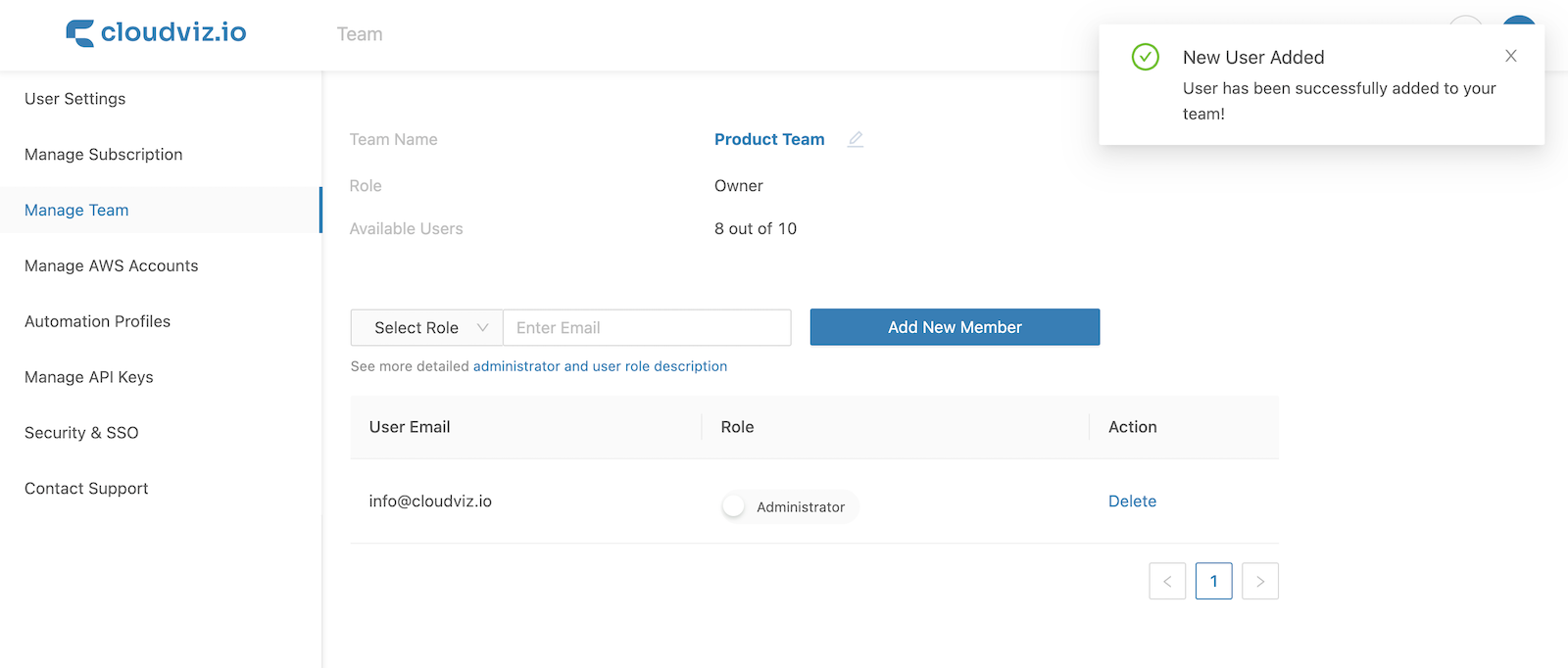
You can add new team member to your Cloudviz.io account by:
- Navigating to Settings > Manage Team
- Enter the email address of the new user and select the role you want to assign to the user. Click Add New Member to send an invitation to the new user.
Change Team Member Role
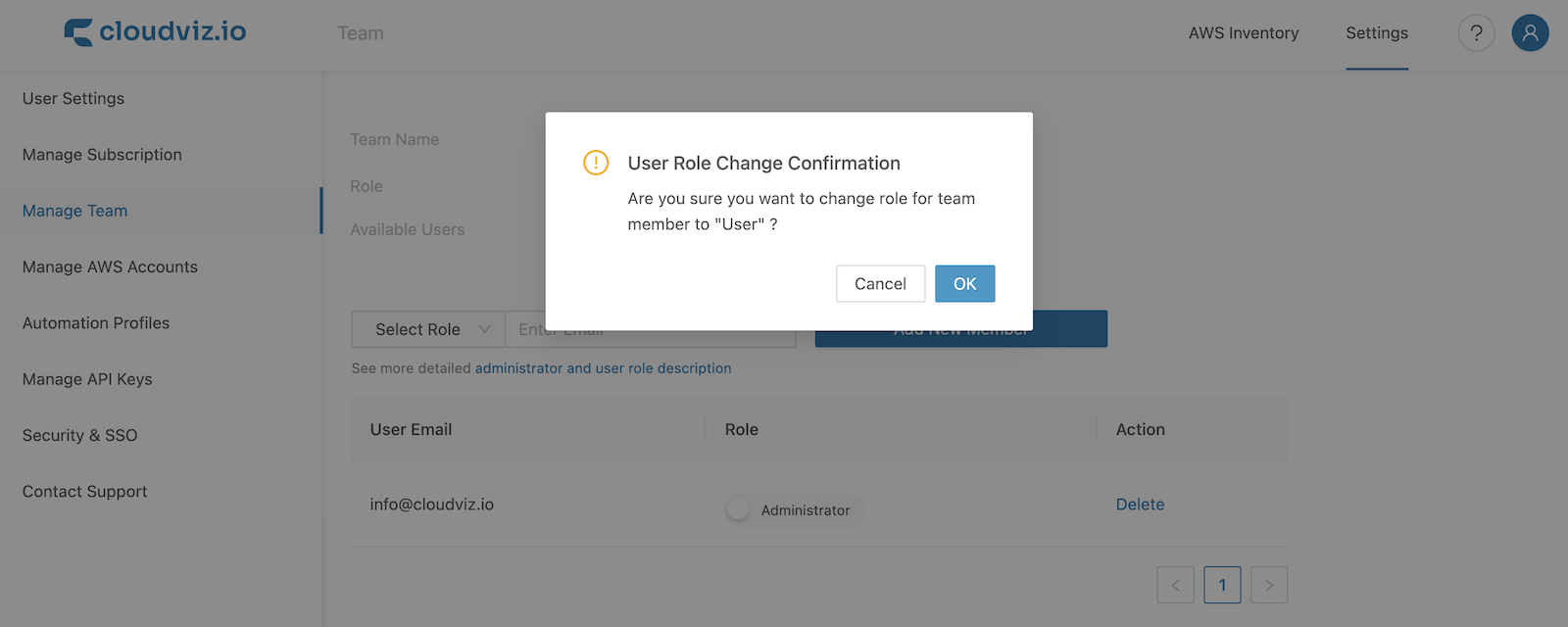
To change the role of a team member:
- Navigate to Settings > Manage Team
- Click on the Role switch next to the user whose role you want to change
Delete Team Member
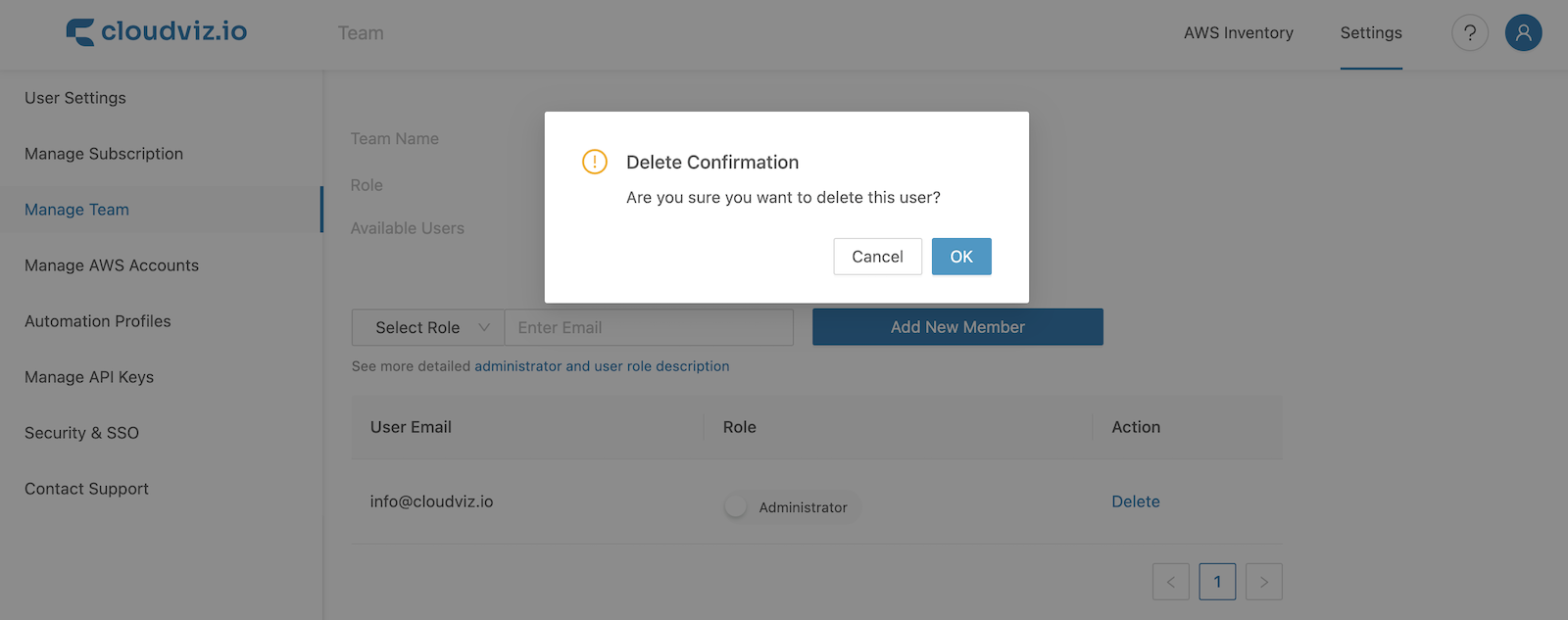
To delete a team member:
- Navigate to Settings > Manage Team
- Click on the Delete button next to the user you want to delete
Team Collaboration
Share AWS Accounts with Team Members
When an Administrator or Owner connects a new AWS account, it automatically becomes available to other Administrators or Owner. To share an AWS account with all team members:
- Navigate to Settings > Manage AWS Accounts
- Click on the Shared With Whole Team switch next to the account you want to share
Non-administrator users will have only read-only access to the shared AWS account.
Share Diagrams with Team Members

You can share diagrams with your team members by: - Clicking on the Share Diagram With Team button in the diagram toolbar
All diagrams shared with the team by a user are in read-only mode for other team members.
If the user shared the diagram with the team and then leaves the team - diagram will not be anymore available for the team. All the diagrams by default are private for all users
Common Custom Views
All team members can create custom views. Whenever a team member creates a custom view, it is available to all other team members. This means that all team members can see and use custom views created by other team members.
Good To Know
-
Automatic AWS Account Sharing:
When an Administrator or Owner creates a new AWS account, it automatically becomes available to all other Administrators and Owners on the team. -
Data Ownership and Continuity:
All AWS accounts, custom views, and automation profiles created by the team are stored under the Owner account. If a user leaves the team and subscribes to a new plan, previous AWS accounts, custom views, and automation profiles will not carry over. -
Diagram Sharing:
Diagrams shared with the team are in read-only mode for other team members. If the user who shared the diagram leaves the team, that diagram will no longer be available to the team. By default, all diagrams are private. -
Team Membership Dynamics:
When a user joins a team, they receive specific permissions and access based on their assigned role. Conversely, if a user leaves or is removed from the team, they lose access to all team-related resources, including AWS accounts, automation profiles, custom views, and shared diagrams. -
Single-Team Membership:
Each user can belong to only one team at a time. To create a new team, users must first leave their current team and then subscribe to the Teams price plan, which supports up to ten users.